In today's fast-paced work environment, juggling multiple applications to manage projects can be a significant drain on productivity. Constantly switching between your communication tools, documents, and Asana to create tasks, update statuses, or assign work can break your focus and slow you down. This manual, fragmented approach to project management is not just inefficient; it's a barrier to seamless collaboration. But what if you could manage Asana from within the tools you're already using, with simple, natural language commands?
What is MCP?
MCP, or Model Context Protocol, is a standardized way for large language models and AI agents to interact with external tools and services. Think of it as a universal translator that allows your AI agent to understand and operate other applications, like Asana. This protocol is what enables you to give a command in plain English and have your AI agent perform a specific action in another app.
For the relationship between MCP and AI agent, you can refer to this article: AI agent vs. MCP server.
Meet the Asana MCP: Your AI-Powered Project Manager
The Asana MCP is a server provided by Asana that uses the Model Context Protocol to connect your Asana workspace with various AI platforms and tools. It acts as a bridge, giving AI agents access to Asana's Work Graph and allowing them to interact with your projects, tasks, and teams on your behalf.
With the Asana MCP, you can:
- Create and manage tasks and projects using natural language.
- Generate summaries and reports from your Asana data.
- Access over 30 different tools for everything from task creation and project tracking to user management and goal updates.
- Receive AI-powered suggestions to optimize your workflows.
Essentially, the Asana MCP transforms your AI agent into a proactive project management partner, capable of handling a wide range of tasks without you ever having to open the Asana app.
Step by Step Guides to Connect Asana with LLMs
As mentioned in the above section, to Connect Asana with LLMs, you will need the Asana MCP server, and a MCP client that let you interact with LLMs. In this section, we will walk you though how to use Klavis Strata MCP as the MCP server, and VS Code as the MCP client, then build the working Asana AI agent.
Prerequest
- Klavis AI account. Sign up Klavis AI for free.
- Asana account. You can also sign up assana at Assana's website, if you haven't got one yet.
- VS Code: Download VS code that is compatible with your operating system.
Step 1: Log in to Klavis AI
Log in to your Klavis account and navigate to the home section. Use the search box to find "Asana" and click Authorize button.
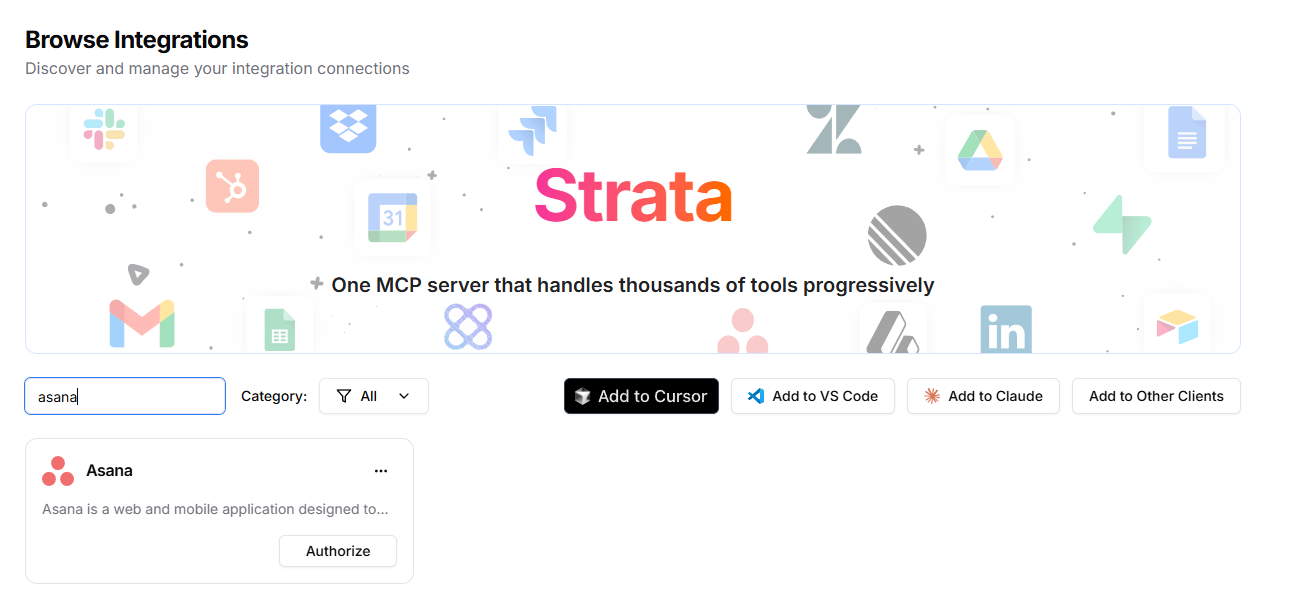
Step 2: Authorize Strata MCP to Access Asana
Follow the OAuth flow, click Allow to authorize Klavis to access your Asana project.
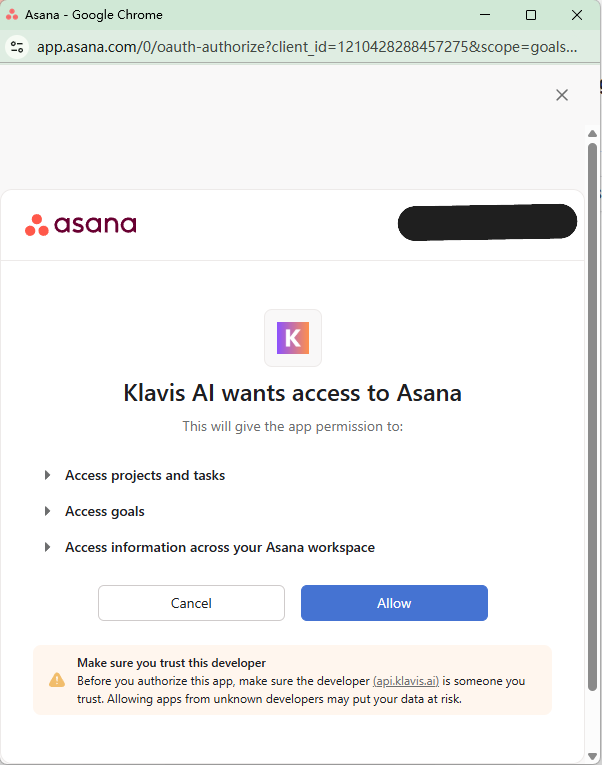
After successful authorization, it should showed "Authorized" status.
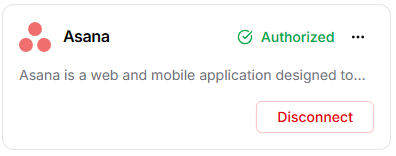
Step 3: Add Strata MCP to VS Code
Click Add to VS Code, inthe pop up, click Open Visual Studio Code. VS Code will ask you to install the Klavis Strata extension. Click install.
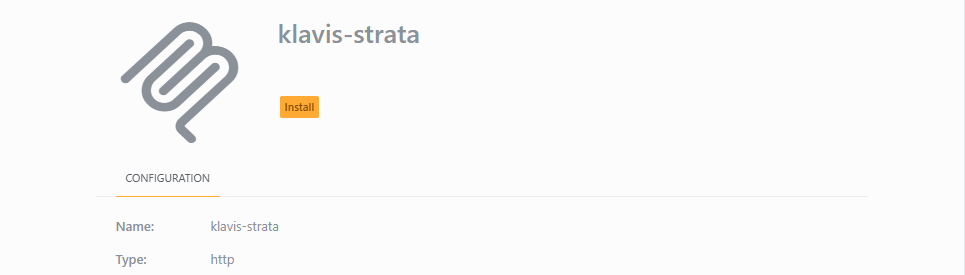
In the VS code, click Toggle Chat, select your desired model(Claude Sonnet 4, GPT-5, Gemini 2.5 pro etc.). And make sure your are in Agent mode.
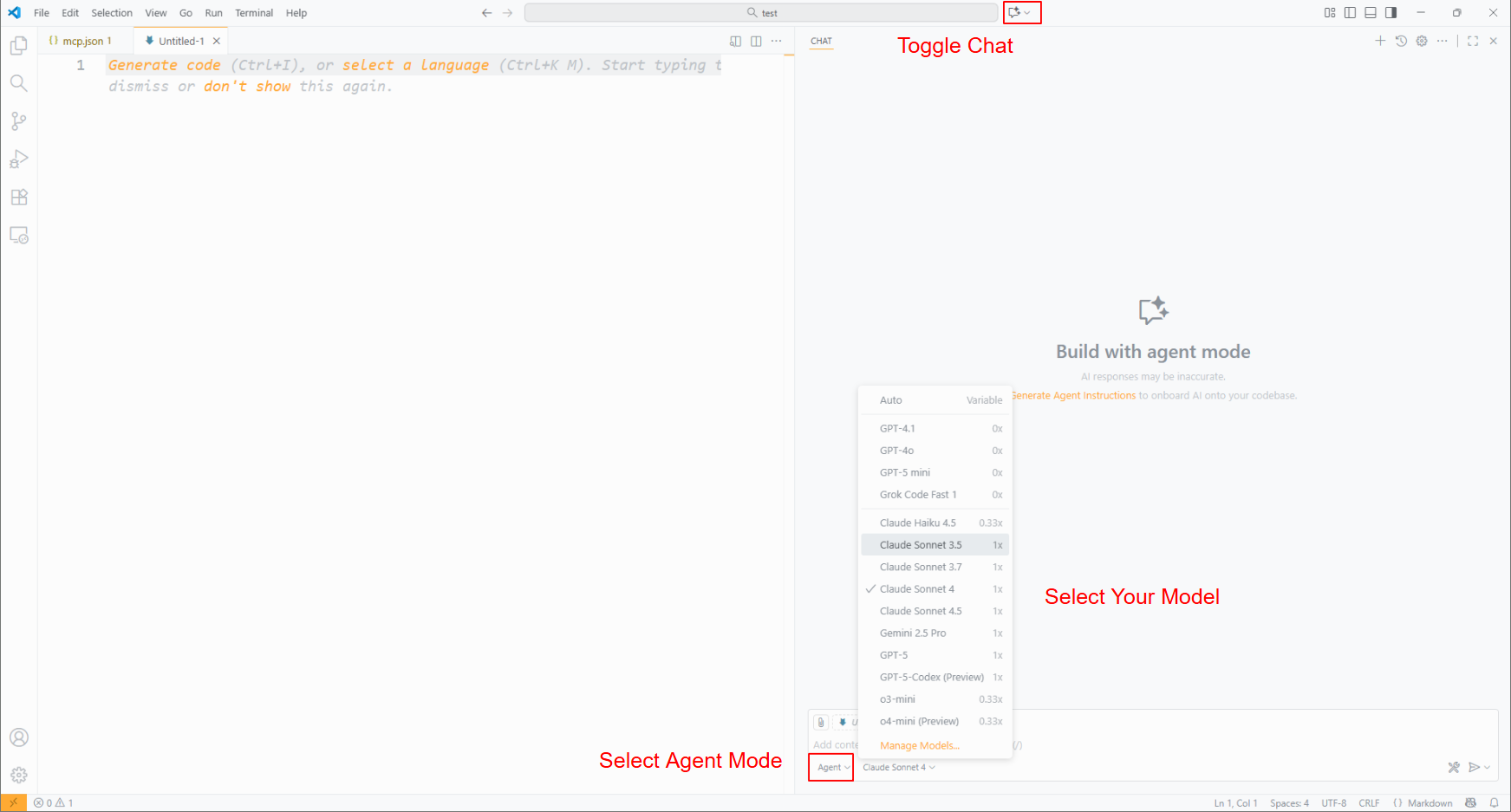
Capabilities of the Asana MCP
Now you have your Asana MCP set up, and connected to a LLM! You should have gained the following capabilities:
- Personalize the User Experience: Retrieve the current user's information, such as their name and email, to customize the interface or set up personalized notifications.
- Gain a High-Level Overview: List all workspaces the user has access to, allowing them to get a comprehensive view of all the different departments, teams, or high-level initiatives they are a part of.
- Monitor Project Portfolios: Fetch a list of all projects within a specific workspace to track progress across multiple initiatives and ensure that everything is on track.
- Drill Down into Project Details: Get detailed information about a specific project, including its description, due date, and members, to understand the project's scope and objectives.
- Manage Project Tasks: List all the tasks within a specific project to get a granular view of the work that needs to be done and who is responsible for it.
- Automate Task Creation: Automatically create a new task in a designated project when a specific trigger occurs in another application, such as receiving a new email with a specific subject line.
- Keep Tasks Up-to-Date: Update an existing task's details, such as its name, description, or due date, to reflect changes in project requirements or priorities.
- Maintain Project Hygiene: Automatically delete tasks that are no longer relevant or have been completed for a certain period of time to keep the project board clean and organized.
- Organize Project Workflows: List all the sections within a project to understand the different stages of the workflow and programmatically move tasks between them.
- Manage Team Collaboration: List all the teams within a workspace to see how different groups of people are organized and to manage team membership and permissions.
Asana MCP in Action: A Real-World Use Case
To truly appreciate the power of the Asana MCP, let's look at a practical example. Imagine you're a project manager in a meeting, and you want to capture action items and get them into Asana without disrupting the flow of the conversation. With an AI agent connected to your Asana workspace via the MCP, you could simply use the following prompt:
"I need you to create three tasks. The first task is 'Develop key messaging', with a due date of next Monday. The second task is 'Design social media assets', due next Friday. The third is 'Launch email campaign', due in three weeks. Assign all tasks to me."
This single prompt would trigger a series of actions in Asana, all handled by your AI agent in the background.
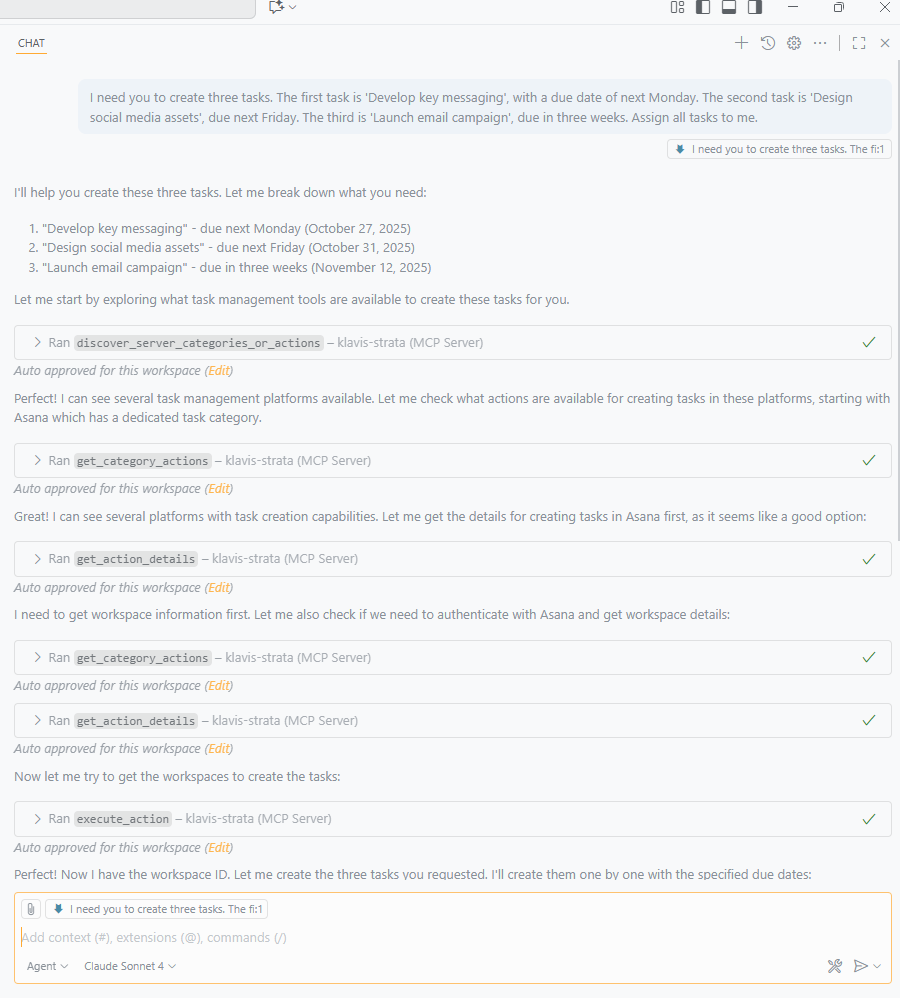 We can see the model execution is guided by the Strata MCP progressively discovery method
We can see the model execution is guided by the Strata MCP progressively discovery method
Without any manual effort, you would have a three new tasks with assignees and due dates, all perfectly organized in Asana.

Summary
The Asana MCP is a game-changer for anyone looking to streamline their project management workflow. By enabling AI agents to interact directly with Asana, it eliminates the need for constant context-switching and manual data entry. This not only saves time but also allows you and your team to focus on what really matters: moving projects forward.
Frequently Asked Questions (FAQ)
Is the Asana MCP secure?
Yes, the Asana MCP is designed with enterprise-grade security in mind. It uses OAuth 2.0 for secure user authentication and respects all existing Asana access controls, ensuring that your data remains safe.
Which AI tools can I use with the Asana MCP?
The Asana MCP is compatible with any AI application that has implemented an MCP client. This includes popular tools like Claude.ai and Cursor.
How is the Asana MCP different from a standard API integration?
While a standard API integration connects two apps, it usually requires a developer to set up specific, pre-defined automations (like "if this, then that"). The Asana MCP allows for dynamic, on-the-fly instructions using natural language, giving you the flexibility to make complex and varied requests without any coding.
Do I need coding skills to use the Asana MCP?
No, not at all. The MCP is designed to be used by anyone. You interact with it through your AI assistant using plain English, just as you would when talking to a person. The AI assistant handles all the technical communication with Asana in the background.
Can the Asana MCP work with my existing projects and tasks?
Absolutely. The Asana MCP connects directly to your Asana workspace. It can access and interact with all your existing projects, tasks, teams, and other data, just as you would through the Asana application itself.
