Prerequisites
- LinkedIn personal account
- LinkedIn company page (required for app creation with admin access)
Step 1: Create LinkedIn Developer Account & App
- Visit https://developer.linkedin.com/ and sign in
- Click “Create App” and fill out the form:
- App name: Choose a descriptive name
- LinkedIn Page: Associate with your company page
- App logo: Upload 100x100px PNG (recommended)
- Accept LinkedIn’s API Terms of Use
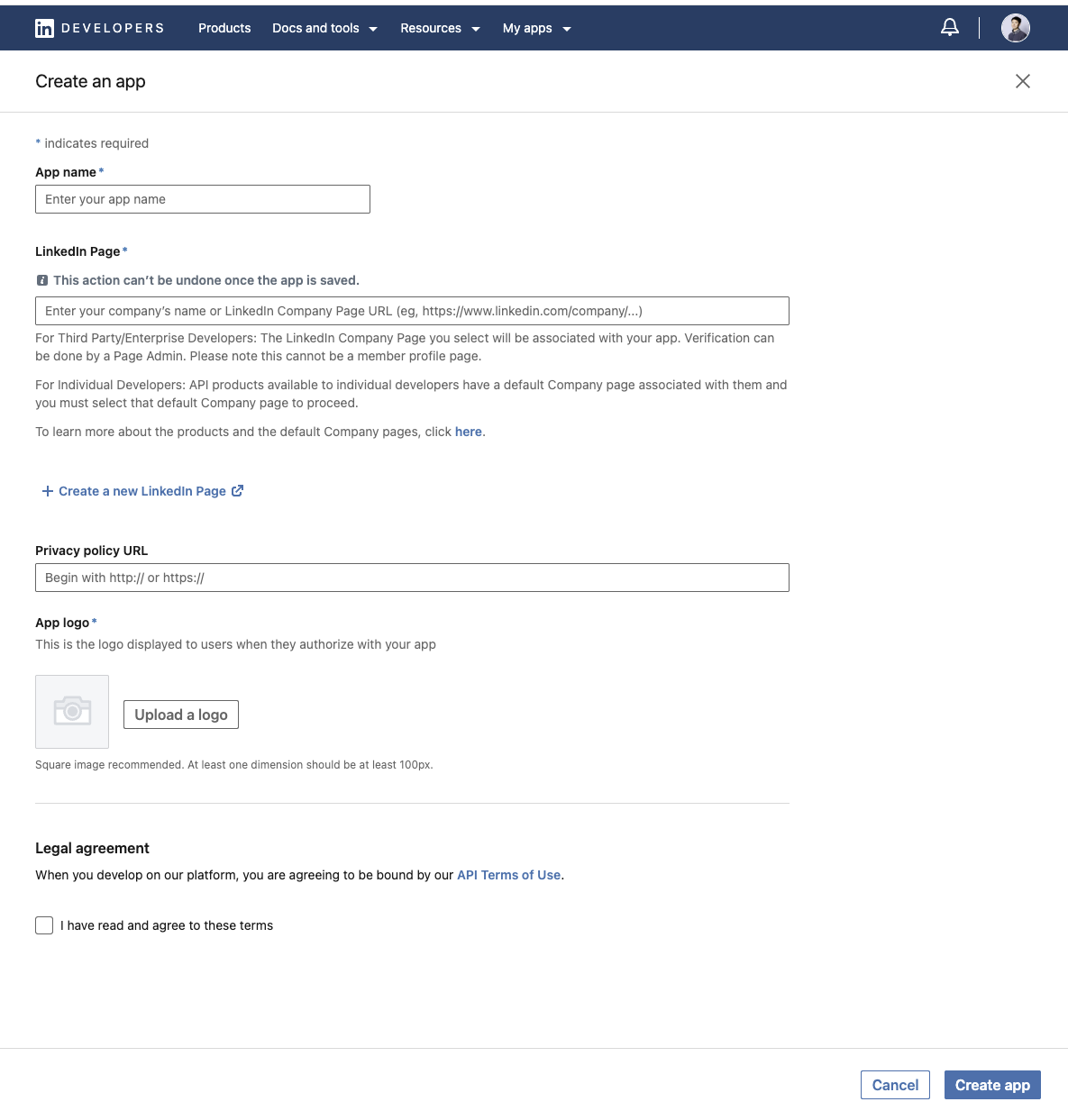
Step 2: Configure OAuth Settings
- Go to the “Auth” tab in your application dashboard
- Add redirect URLs:
https://api.klavis.ai/oauth/linkedin/callback
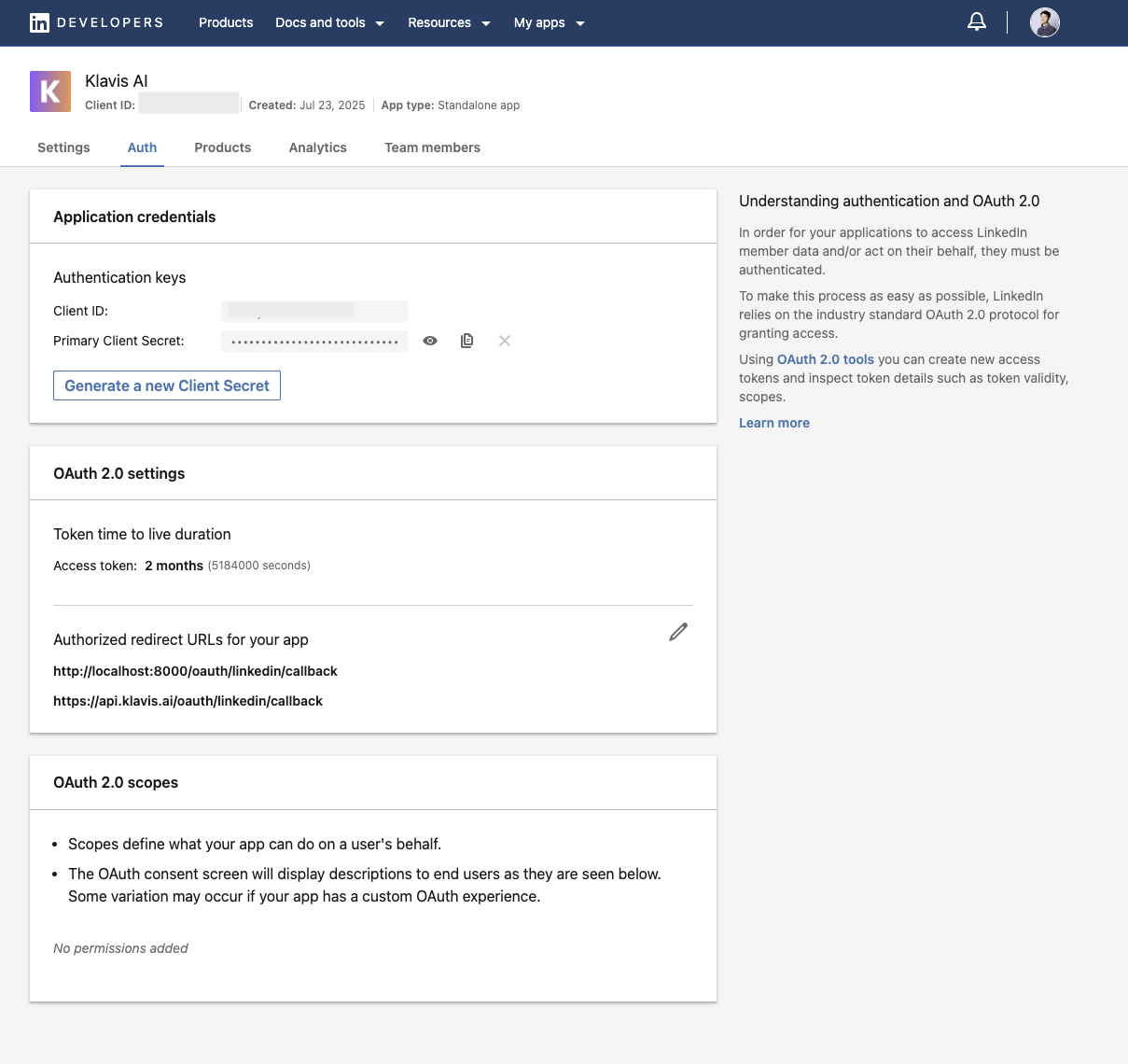
Step 3: Request Scopes
Klavis LinkedIn MCP Server uses the following OAuth scopes:
openid,profile,email,w_member_social- Go to “Products” tab and request “Shared on LinkedIn” and “Sign In with LinkedIn using OpenID Connect”
- Once approved, you can see Client ID and Client Secret from the “Auth” tab
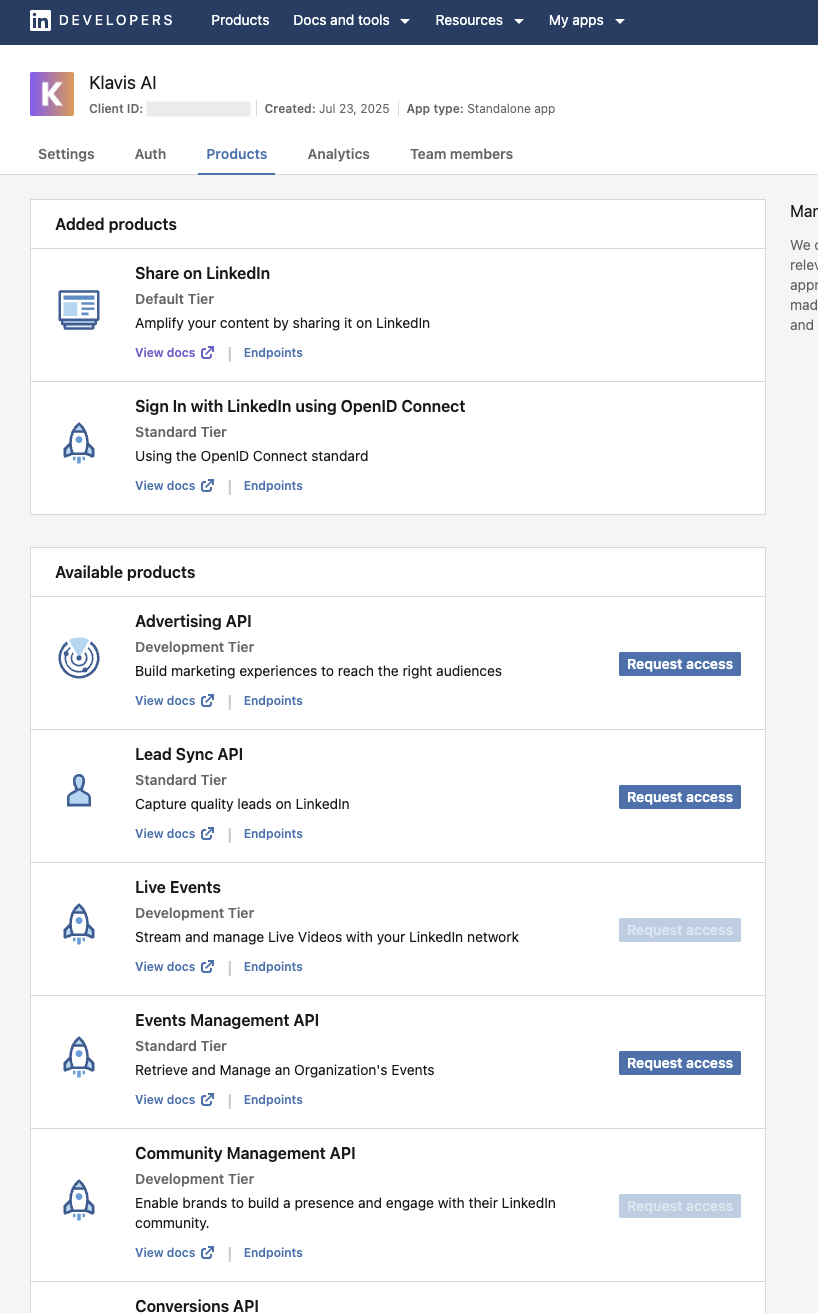
You have successfully created a LinkedIn OAuth application! You now have your Client ID and Client Secret ready for integration with Klavis AI.
(Optional) Step 4: White Labeling
White labeling allows you to customize the OAuth experience with your own branding instead of Klavis AI’s.
- Configure White Labeling: Go to https://www.klavis.ai/home/white-label
- Add Your Credentials: Enter your LinkedIn Client ID and Client Secret from Step 3
-
Set Redirect URI: Use
https://api.klavis.ai/oauth/linkedin/callbackor your custom callback URL -
Initiate OAuth: Use your client ID when starting the OAuth flow:
