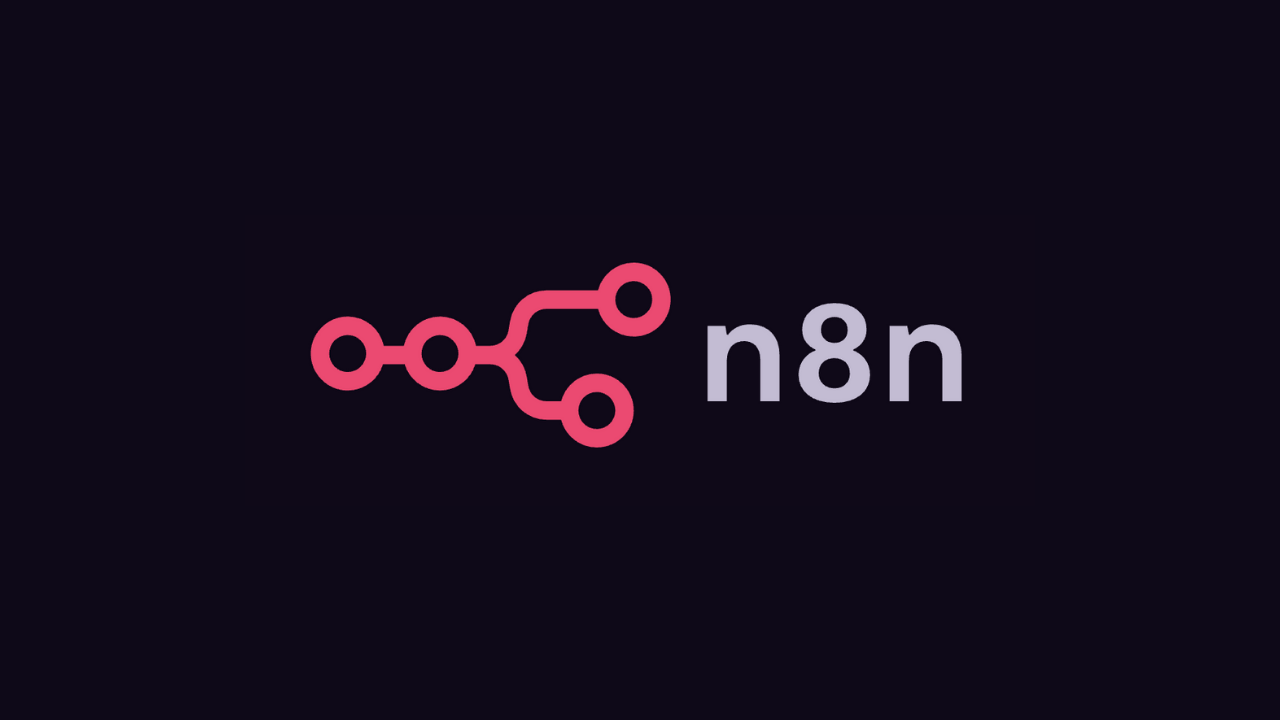
Quick Setup Guide
1
Authorize MCP Servers to Use with Strata
Navigate to the Klavis home page and click “MCP Server” in the left sidebar. You will see a list of MCP servers available in Klavis.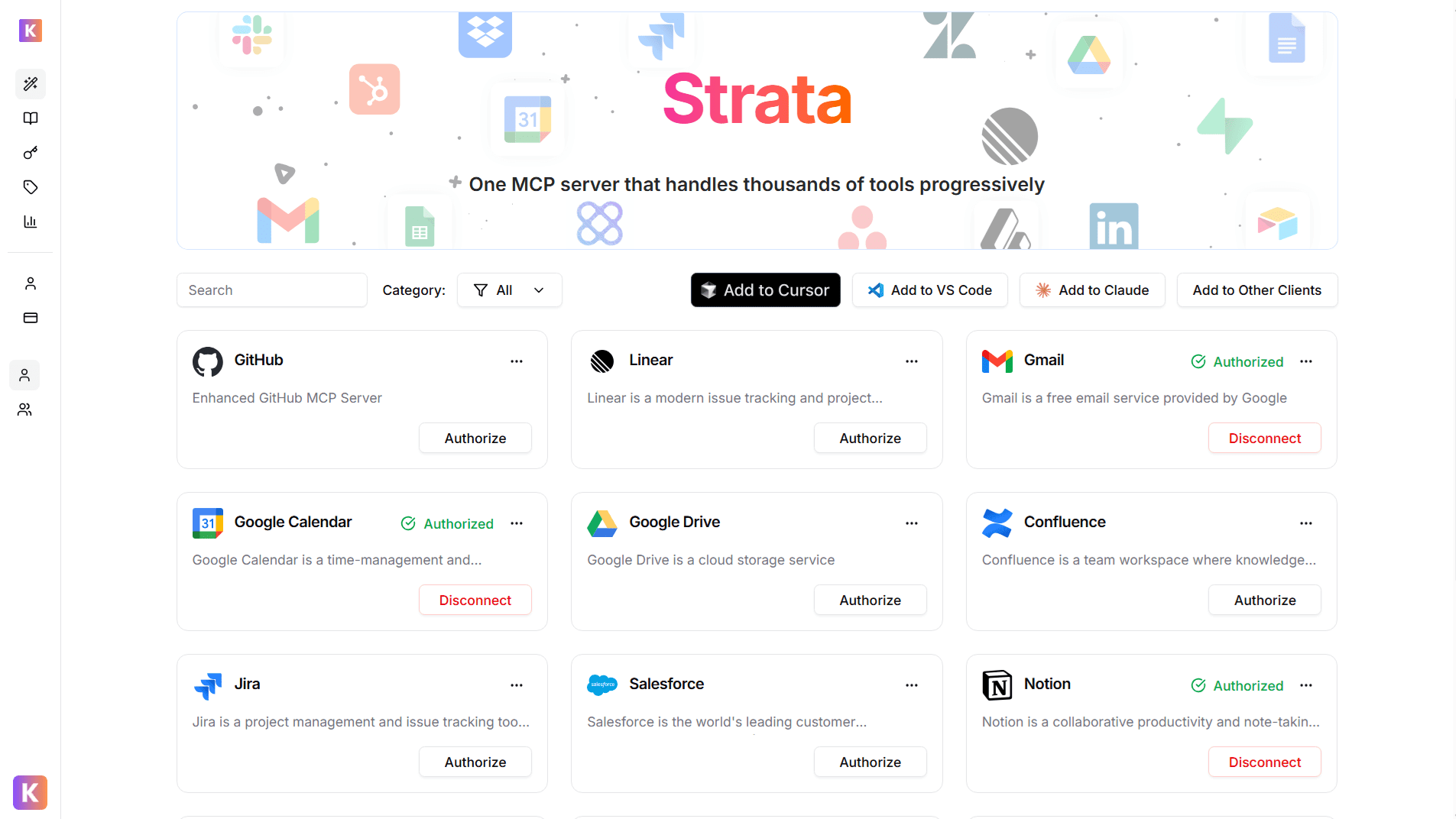
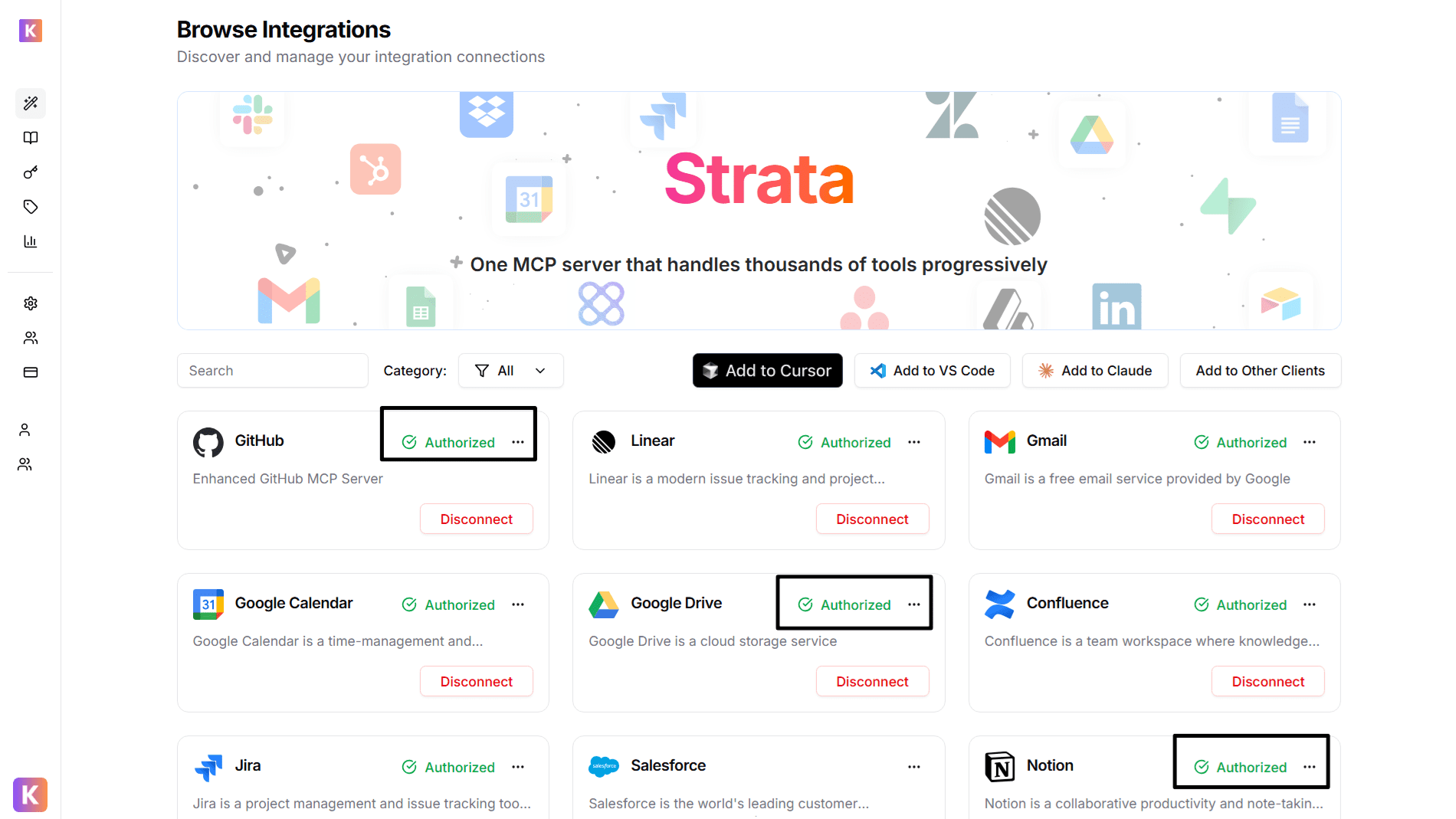
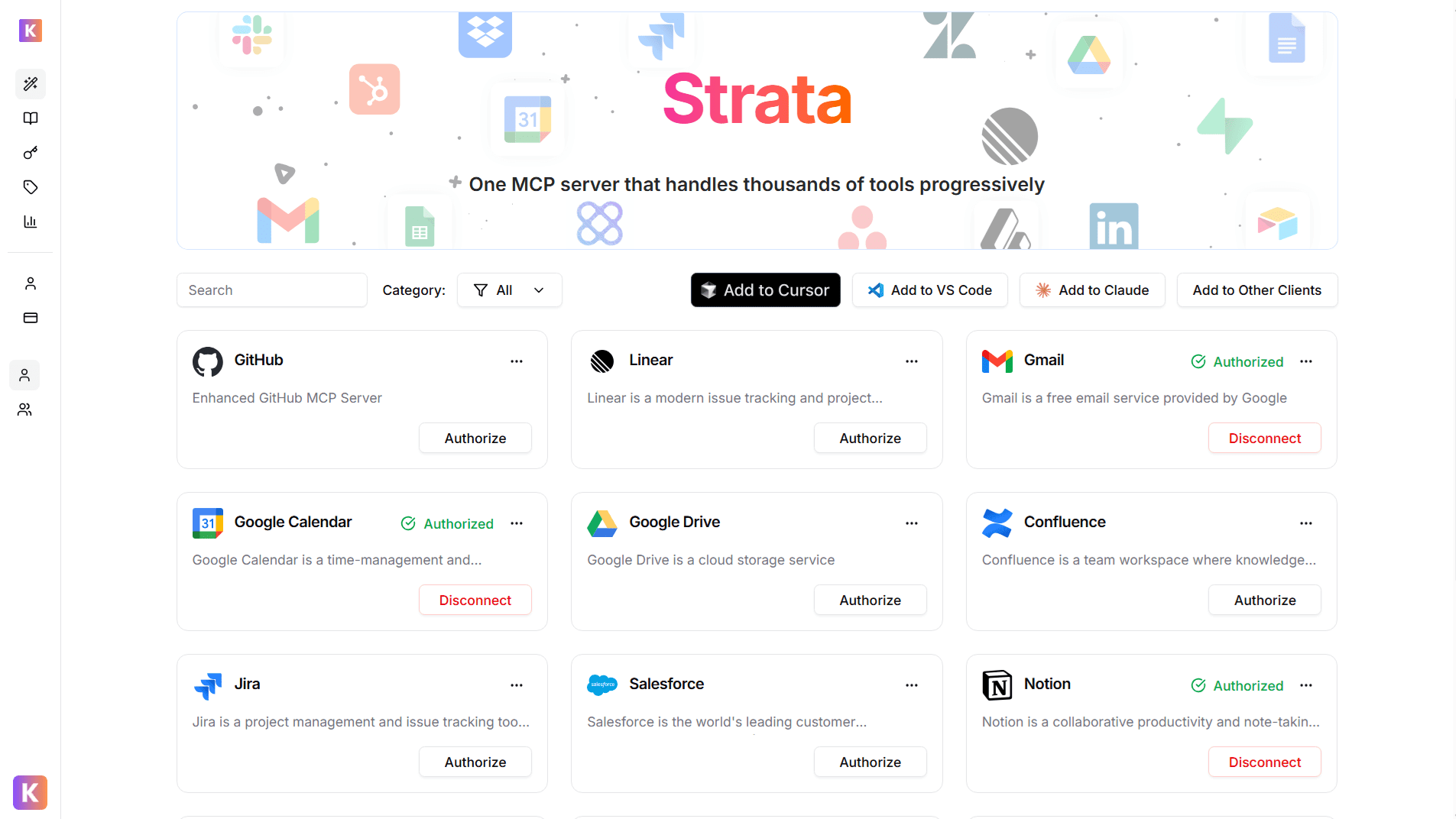
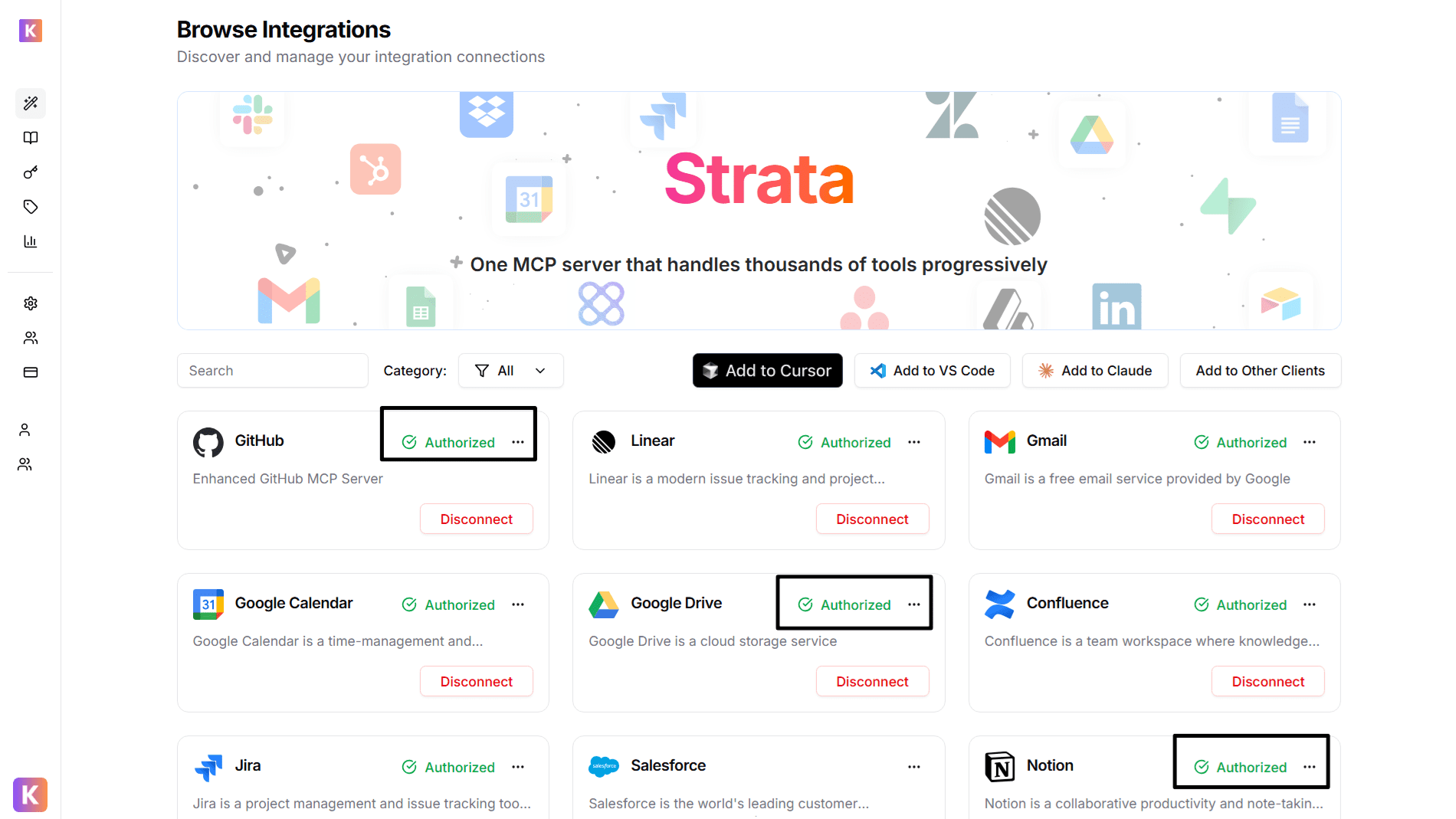
2
Get Strata Server URL
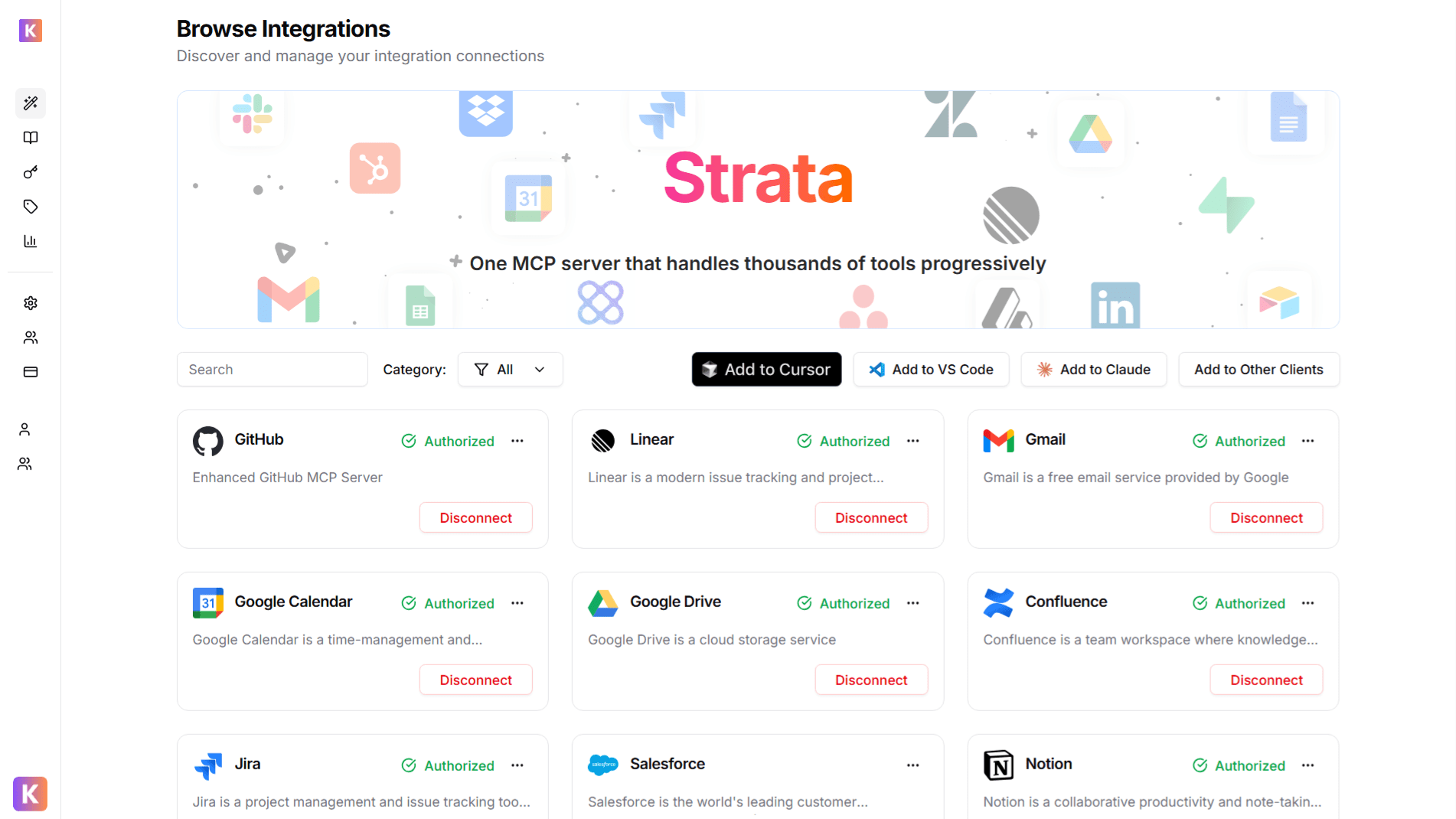
- Navigate to n8n
- MCP URL with custom auth headers enabled:
https://strata.klavis.ai/mcp/(Copy it) - Click on “Generate Token” to get Bearer Token (Copy token & keep it secret!)
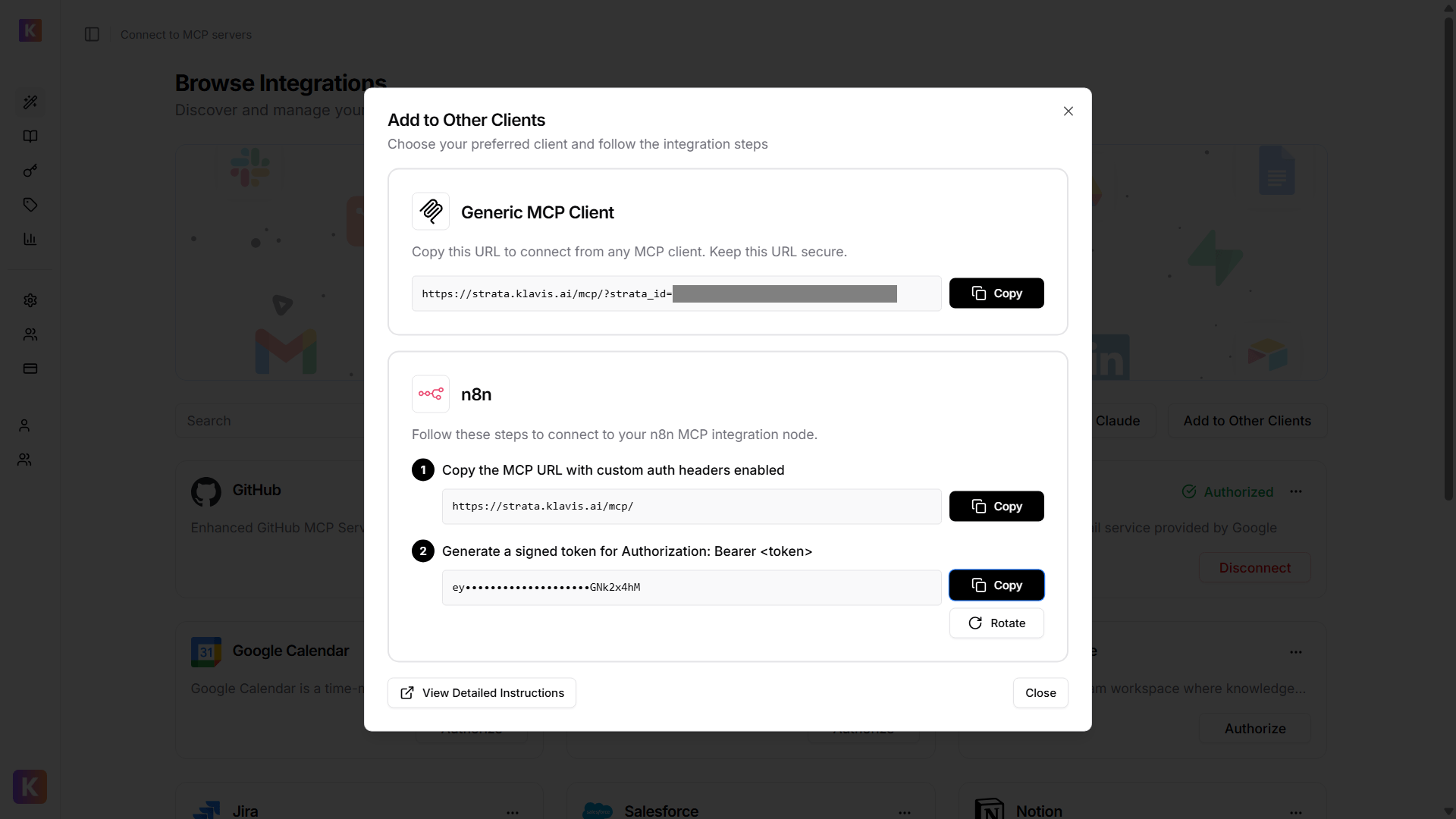
🔐 OAuth Services (Most Common)
🔐 OAuth Services (Most Common)
- Automatically redirected to OAuth authorization
- Sign in to your account (GitHub, Google, Slack, etc.)
- Grant necessary permissions
- Redirected back to Klavis automatically
🔑 API Key Services
🔑 API Key Services
- Prompted to enter an API key
- Follow service-specific instructions to generate key
- Paste key in the provided field
- Click “Save” to continue
Build AI Workflow using Strata
1
Launch Your First n8n Workflow
Begin your automation by creating a New Workflow in your n8n personal workspace.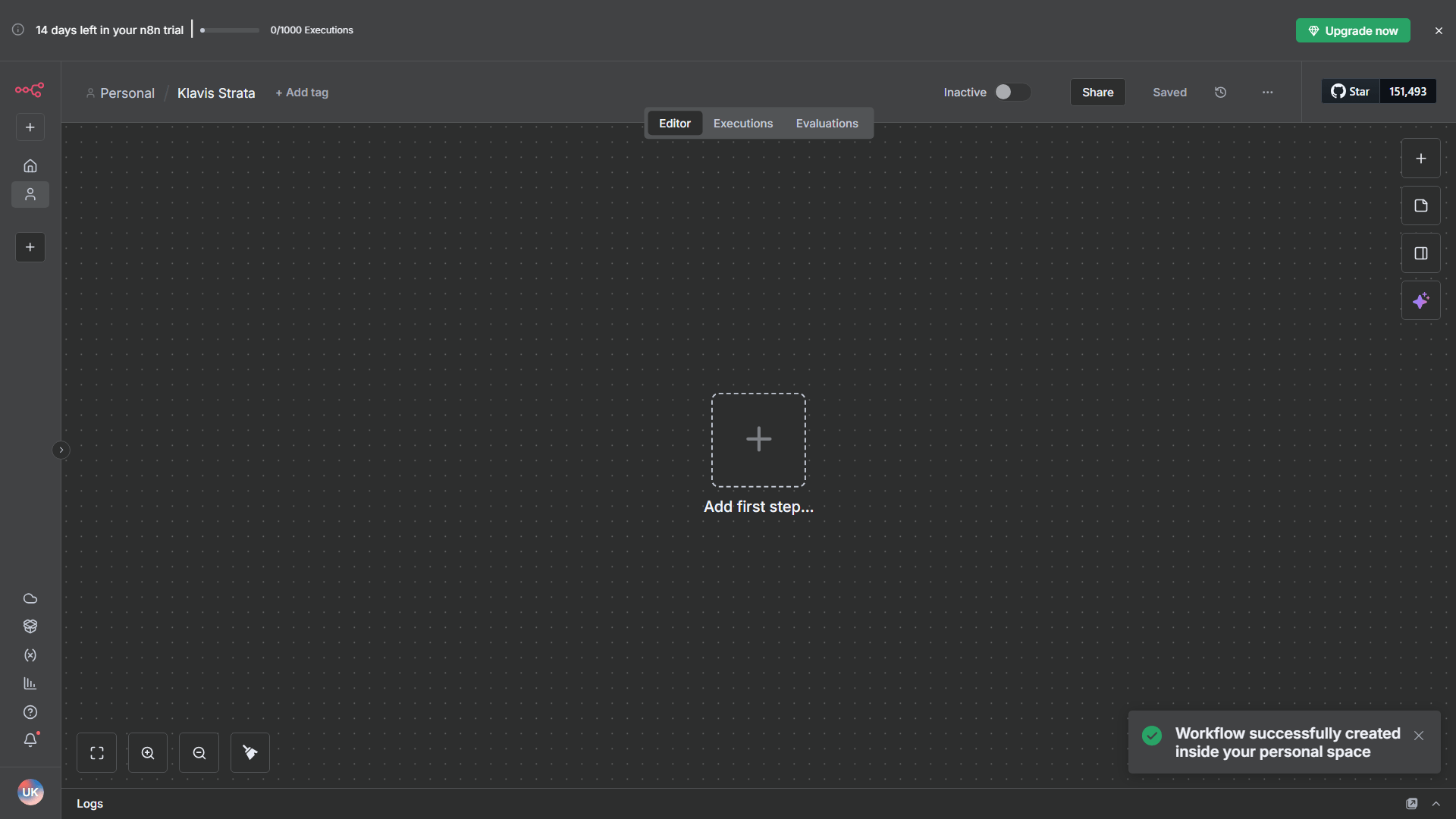
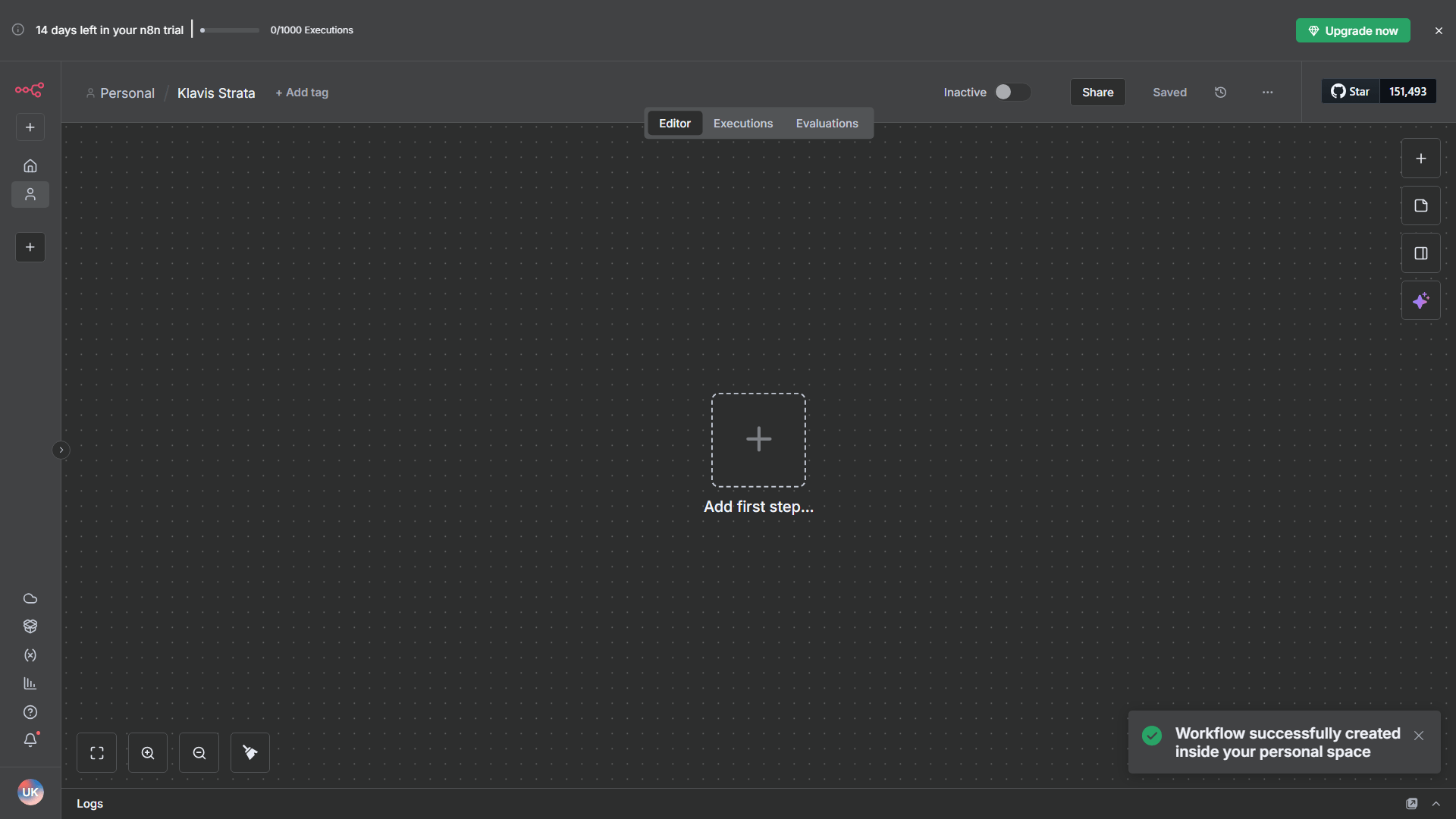
2
Set Up Your Trigger Node
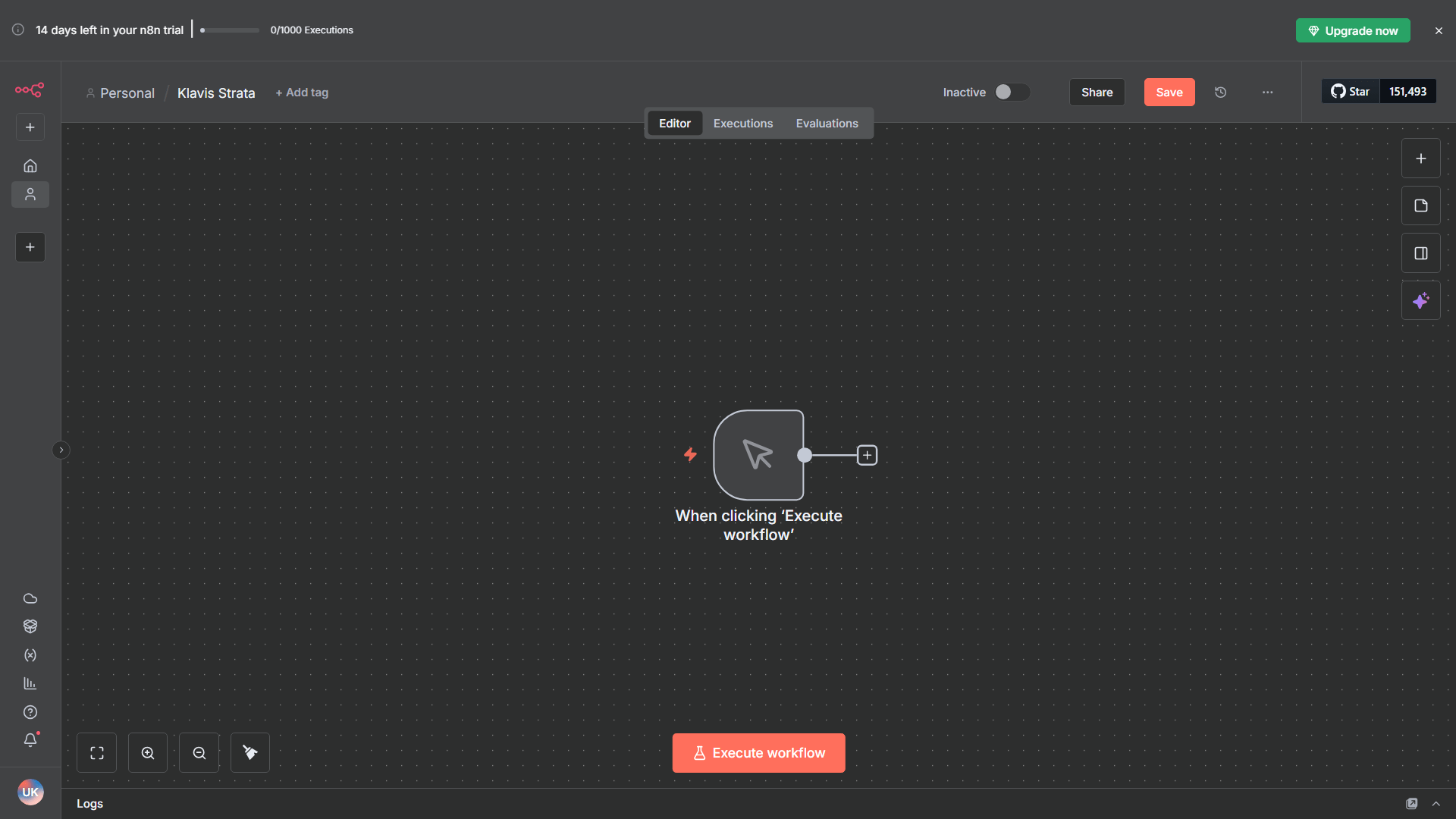
3
Integrate Your AI Agent

- Click ”+ (What happens next?)”
- Navigate to AI → AI Agents from the menu
- Configure Your AI Agent:
- Source for Prompt: choose “Connected Chat Trigger Node”
- Prompt:
{{ $json.chatInput }}(default setting)
- Click Back to Canvas to save the agent

4
Add Chat Model to your AI Agent
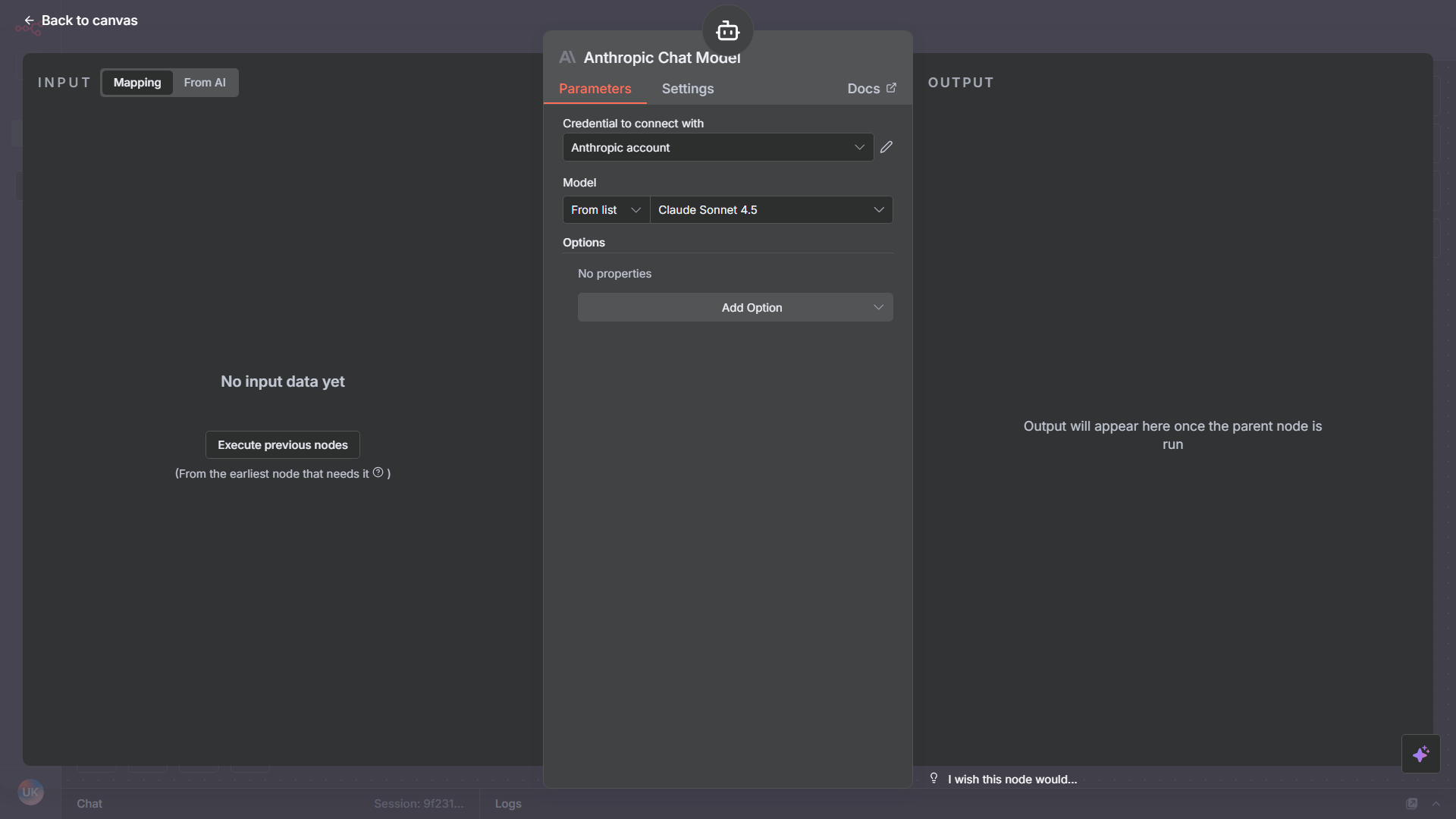
- Click ”+ (Chat Model)” -> Anthropic Chat Model (or your preferred model)
- Connect Chat Model to n8n using API Key
- Select Model: Claude Sonnet 4.5 (for example)
- Click Back to Canvas to lock in your chat model configuration
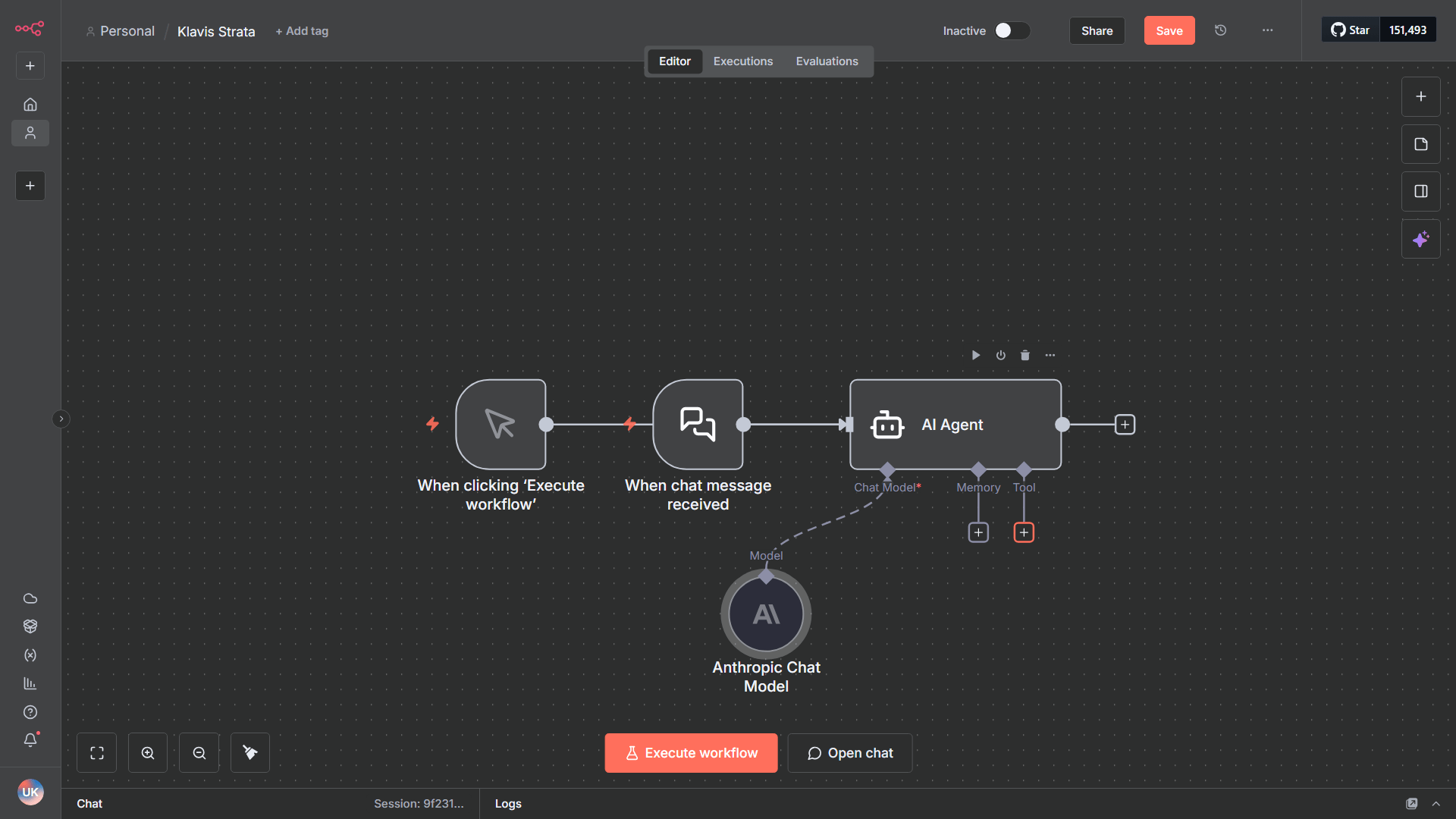
5
Connect Strata Server to your AI Agent
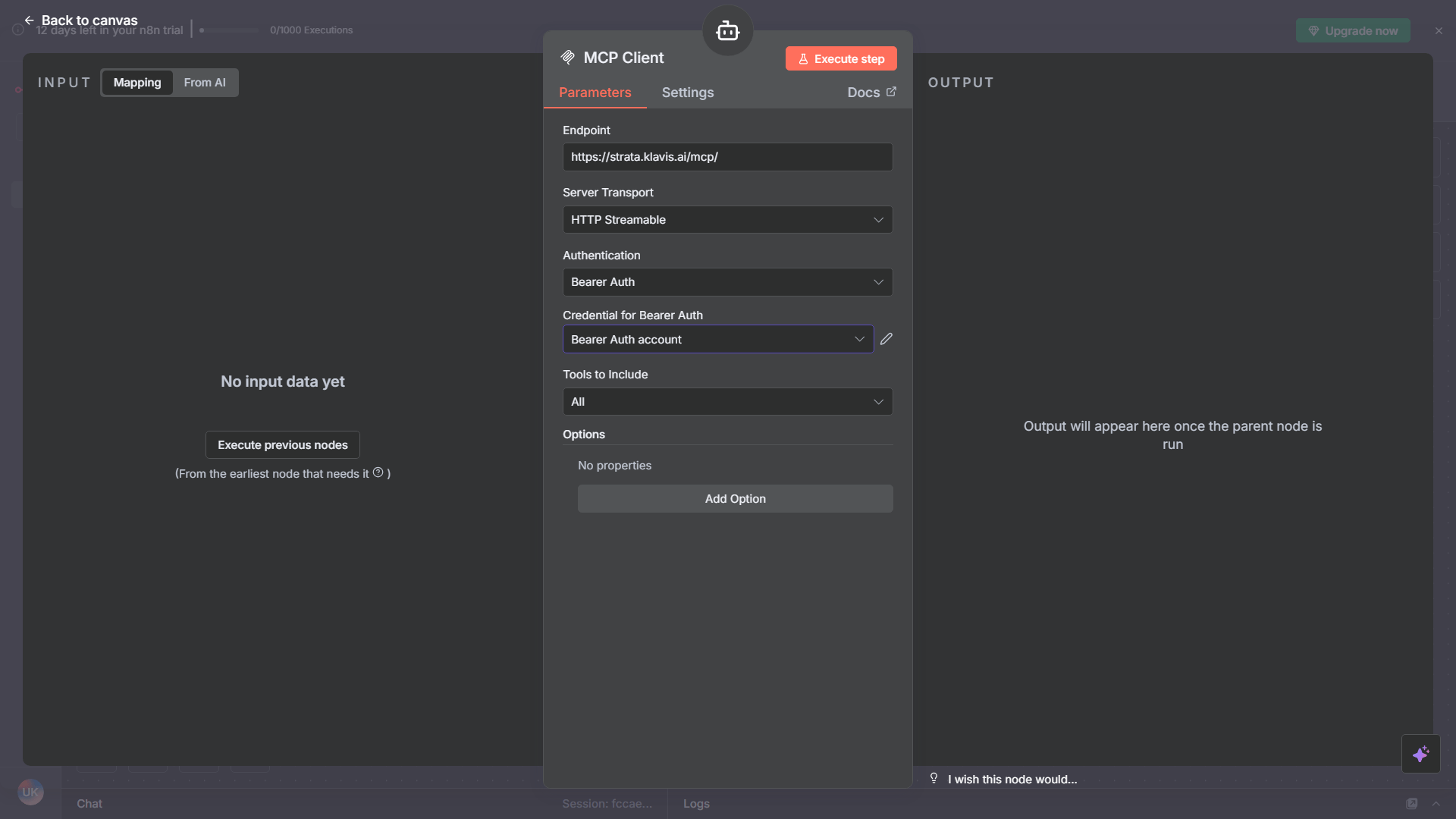
- Click ”+ (Tool)” -> “MCP Client Tool”
- Configure Your MCP Client:
- Endpoint: Paste
https://strata.klavis.ai/mcp/ - Server Transport: HTTP Streamable
- Authentication: Bearer Auth
- Credentials for Bearer Auth: Paste Bearer Token that you copied earlier
- Tools to Include: All (highly recommended for maximum capabilities)
- Click Back to Canvas to save your MCP Client
6
Connect Bearer Auth Account to n8n
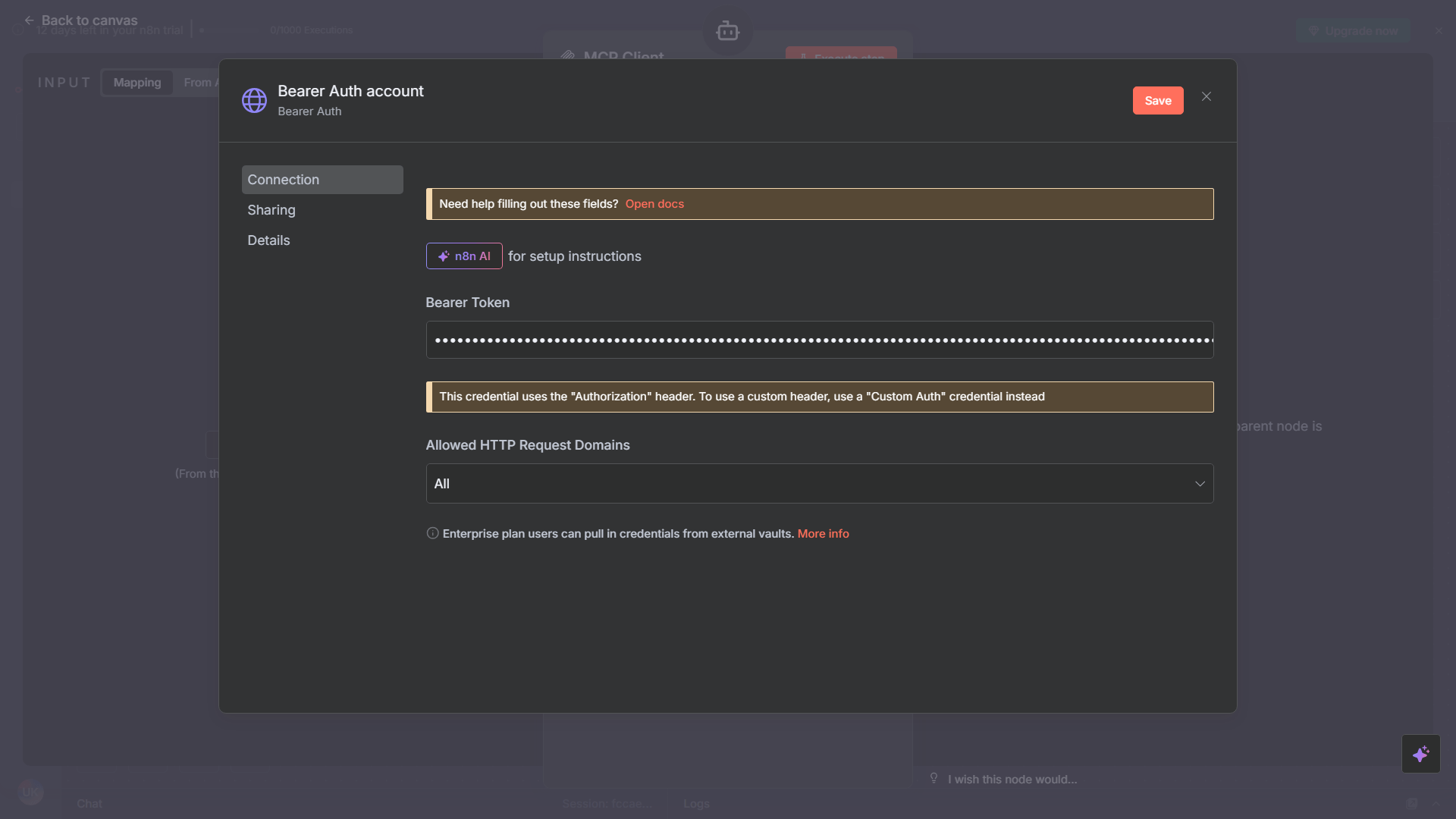
- Navigate to Connection menu
- Bearer Token: Paste your “Bearer Auth Token”
- Allowed HTTP Request Domains: All (default settings)
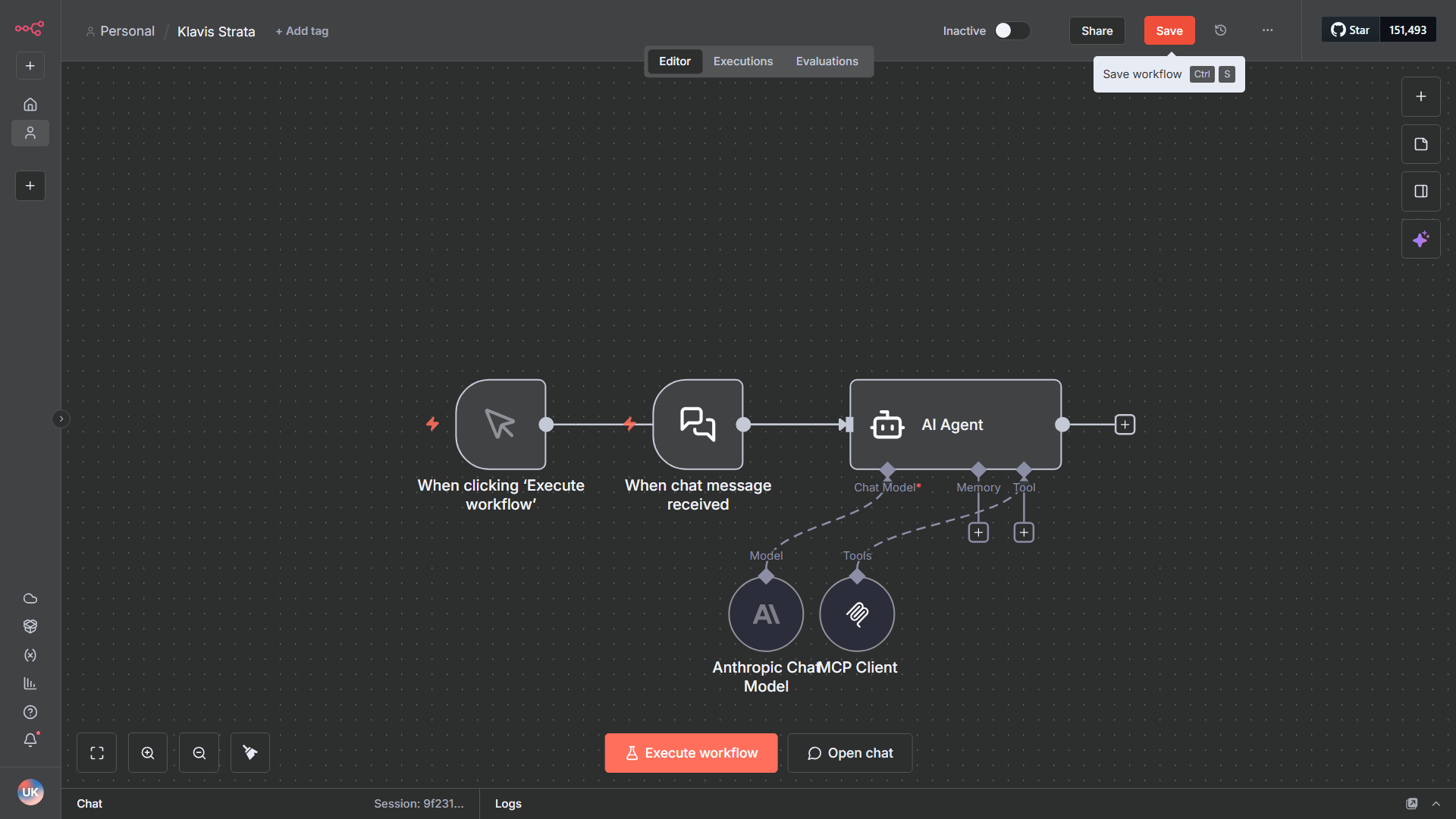
7
Start Using Strata Server in n8n workflow
Ready to test your workflow? Launch the chat interface in n8n by pressing ‘C’ on your keyboard.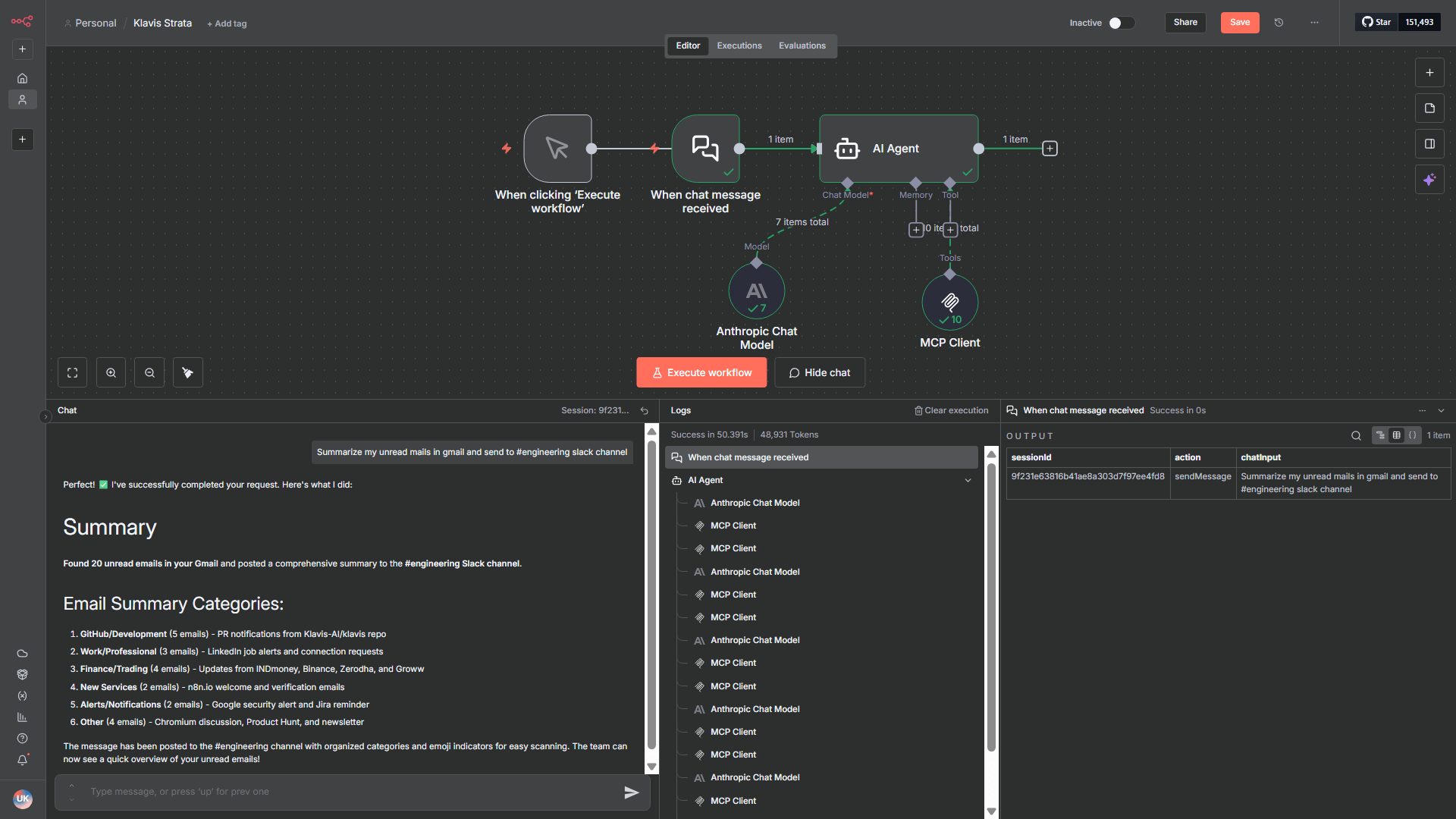
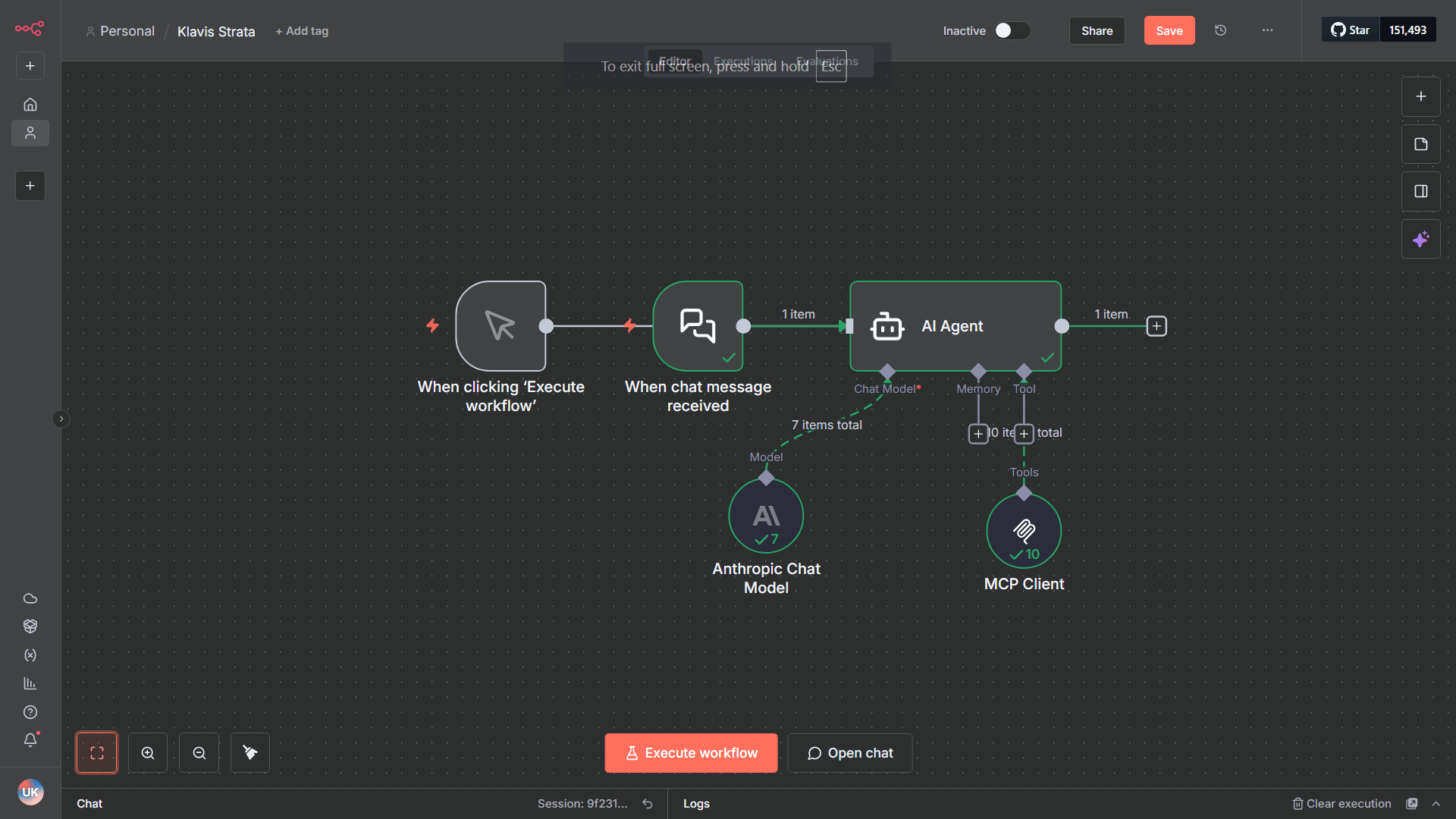
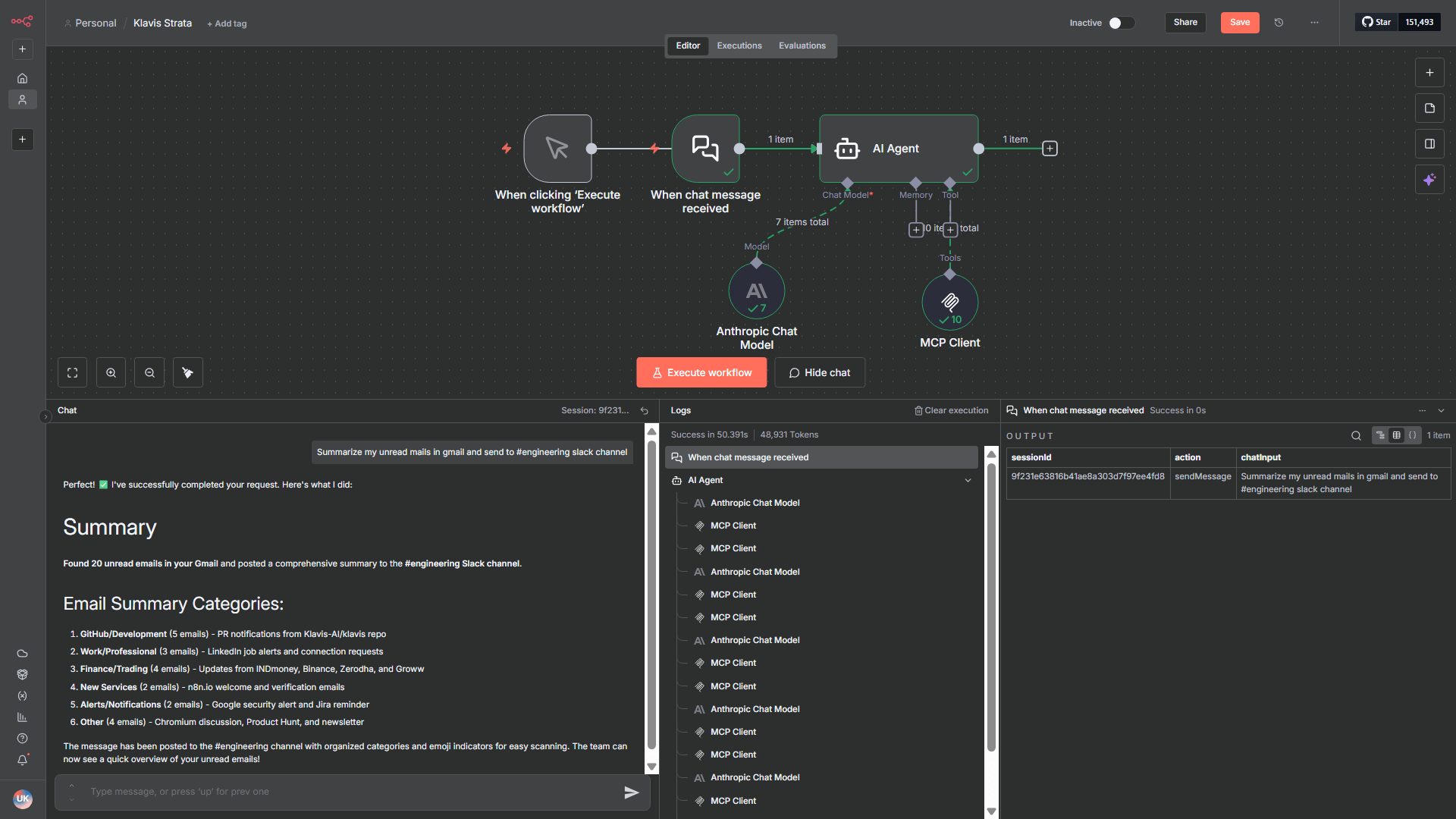
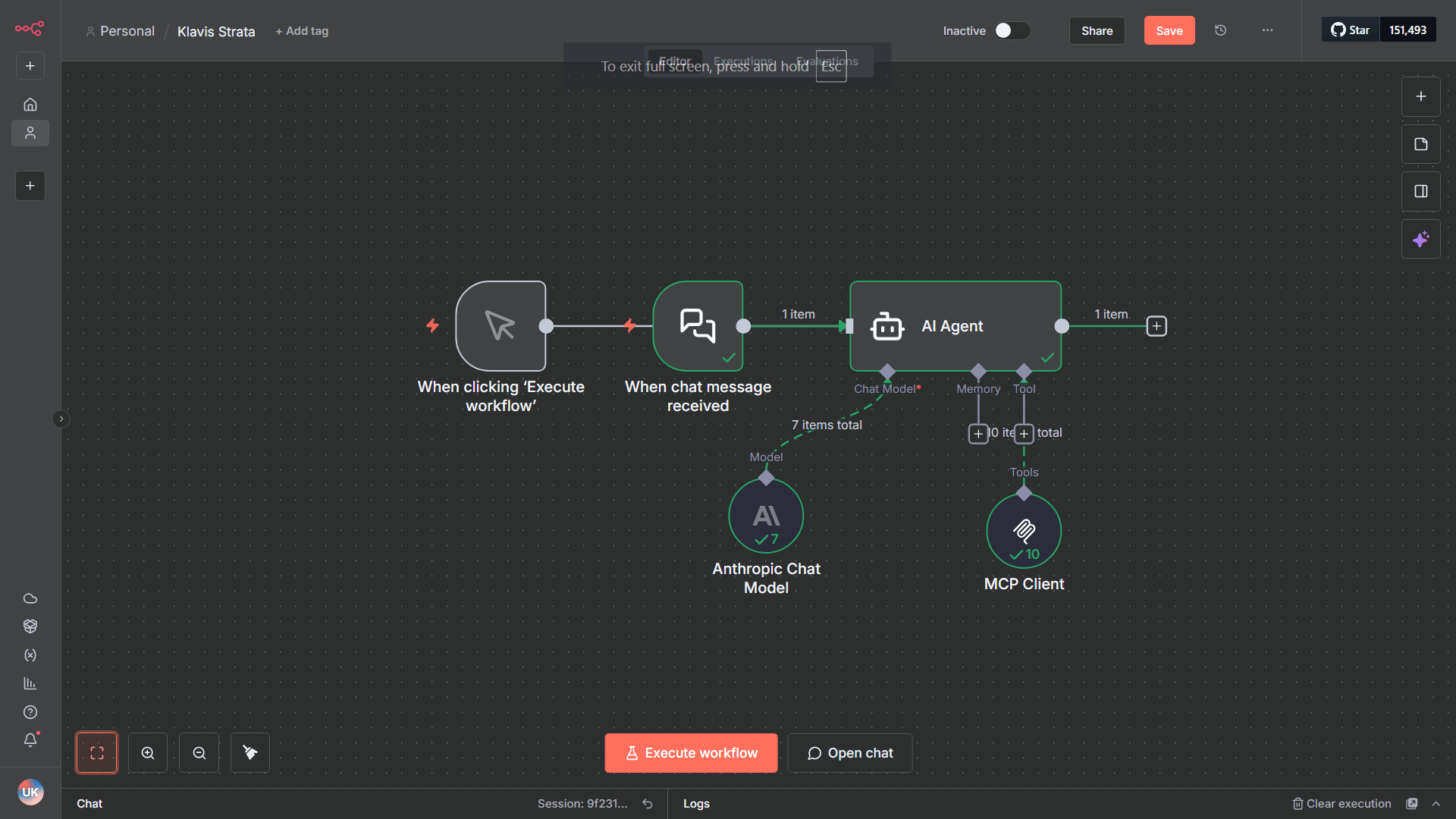
8
Happy Building! 🎉
You’re all set! Your Strata MCP server is now integrated with n8n.
Troubleshooting
🔧 Tools Not Appearing
🔧 Tools Not Appearing
- Double-check your Server URL for typos
- Ensure stable internet connection
- Verify authentication in Klavis dashboard
- Check n8n logs for error messages
- Try completely restarting n8n
🔐 Authentication Issues
🔐 Authentication Issues
- Re-authenticate in the Klavis dashboard
- Check if your OAuth tokens have expired
- Verify API key permissions (for API key services)
- Ensure you’ve granted all necessary permissions
⚡ Performance Issues
⚡ Performance Issues
- Limit the number of active MCP servers (or Use Strata)
- Check your internet connection speed
- Restart n8n periodically
- Contact support if issues persist
Need Help?
Community
Join our Discord for community support and discussions
Support
Contact our technical support team for assistance
